How to View Clients' Invoices and Send Invoice to Clients?
Marie C.
Last Update 2 maanden geleden
To access a client's invoice, go to the left-hand menu and select Invoices, followed by Clients. From there, click the View icon located in the Actions column and then select Send to send the invoice to the client. You can also view job details by clicking View Job.
If you need to access a client's invoice via their profile, go to Users, then Clients, and click on the desired client's name. Scroll down to the Invoices section to view their invoices.
If you need to access a client's invoice via their profile, go to Users, then Clients, and click on the desired client's name. Scroll down to the Invoices section to view their invoices.
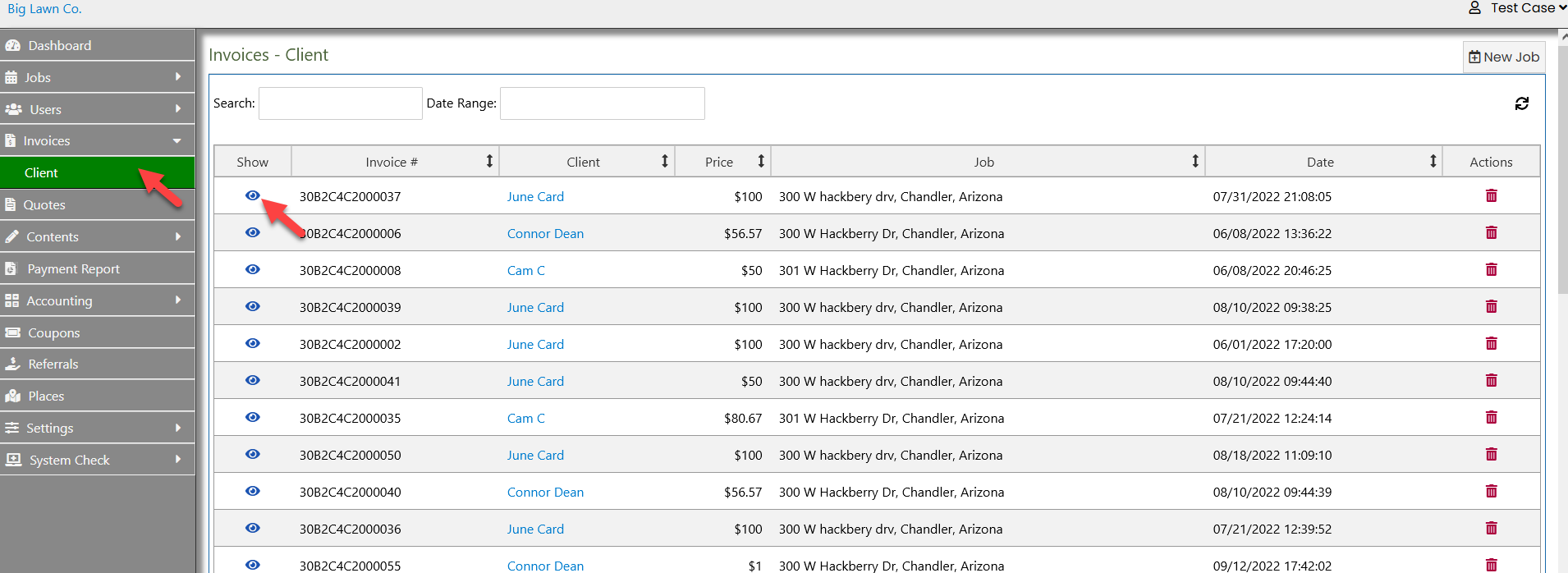
It's easy for you to download a copy of any invoice in PDF format with just a simple click when you view client invoice. Whether you need to keep records for your own reference or share them with your accounting team, our PDF download feature ensures you have convenient access to your billing information whenever you need it.

An automatic "Thank you" email expressing gratitude, is sent to clients once a job is approved, completed, but NOT charged or Unpaid.
SAMPLE EMAIL:
Subject: Thank you for choosing "Your Company Name"
Thank you for choosing "Your Company Name" for your landscaping service for the following:
Service Date: x/x/2024
Address: Sample Address, City, State
Service Price: $XX.XX
Please login here to view your next appointment date.
Landscaper first name
Company Name
Branded website address
Please note that clients will receive invoices automatically if their job remains unpaid or if the payment card is declined.
SAMPLE EMAIL:
Subject: Invoice from "Your Company Name"
Hi "Client's First Name",
Please see your invoice below.
---
INVOICE
Issued date: x. xx, 2024, 12:45 p.m.
Invoice number: 33CDF376000512
Bill to
Client name: "Client's full name"
Description
Service address: Sample Address, City, State
Service date: x/x/2025
Service type: Yard/Lawn Service
Service frequency: Bi-Weekly
Service price: $XX.0
Extra price: $0.0
Subtotal price: $xx.0
Payment: $0
Balance due: $xx.0
Sincerely,
Company Name
Branded website address

