How to Add a New Client’s Card Number?
Add or update the client's card
Marie C.
Last Update 2 jaar geleden
- Navigate to Users, then Clients, select the client's name, and click on Edit User.
- From there, select Add Card and enter the new card information.
To update your client's card information, client on the Edit button.
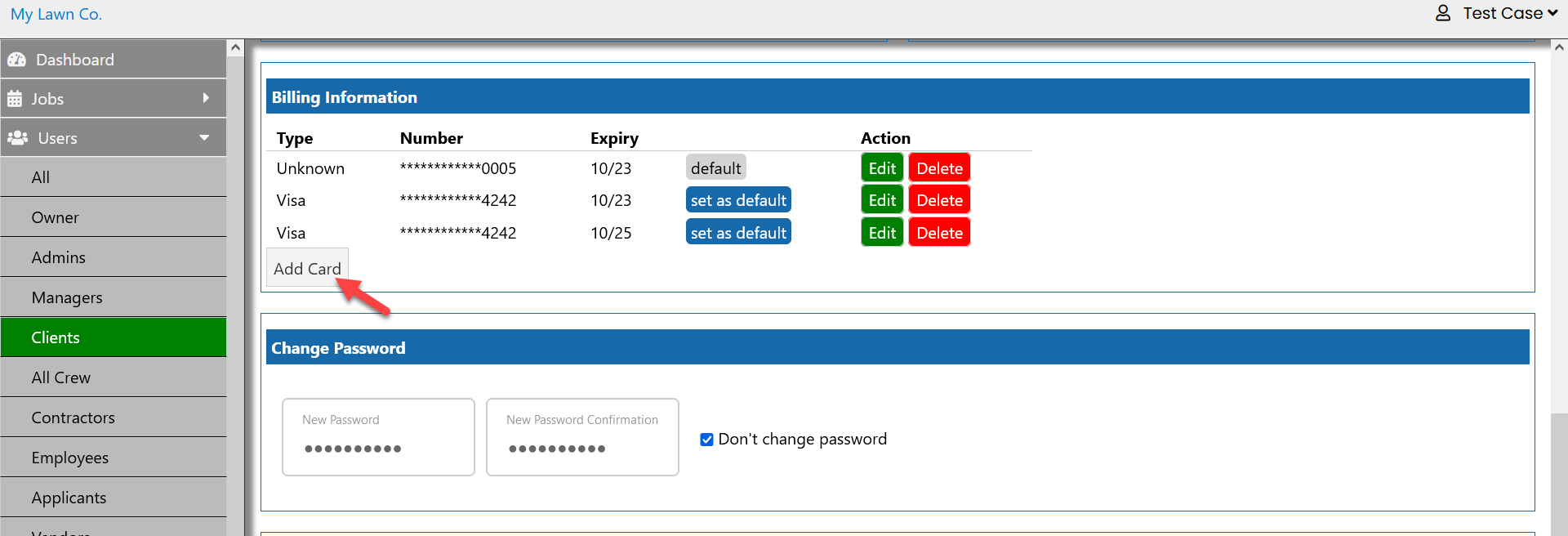
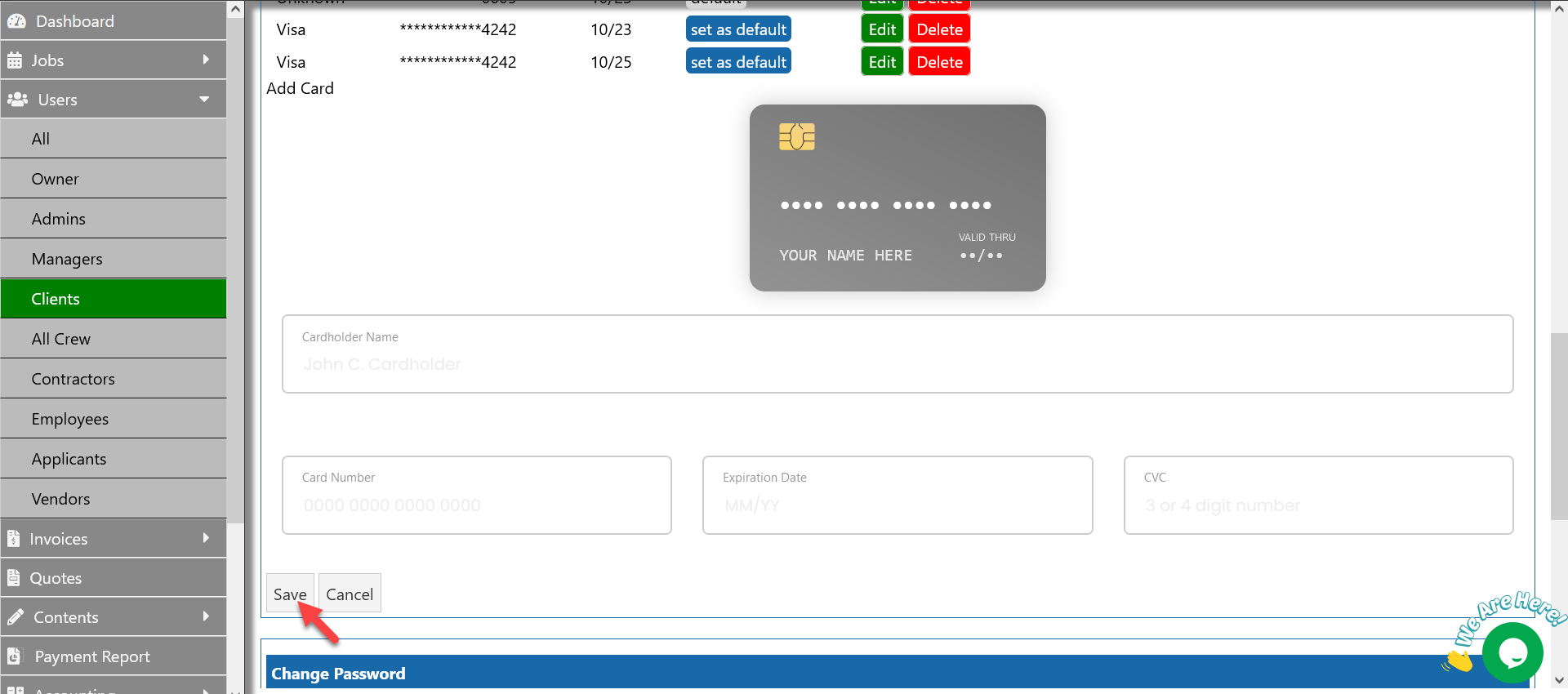
If you have a customer or client with only one card on file in your system, you may notice that the delet button is not available. This is because having at least one card on file is a requirement for many businesses to process payments and ensure continuity of service. The delete button will appear for clients or customers who have more than one card on file in your system. This allows you to easily remove any outdated or unwanted payment information from your records. Having multiple cards on file can also provide greater flexibility and convenience for your customers, as they may choose to use different payment methods for different transactions.
It is important to remember that deleting a customer's only card on file may impact their ability to continue using your service, so be sure to communicate clearly and provide any necessary support during the transition. Additionally, be sure to follow any applicable laws and regulations regarding data privacy and security when handling sensitive payment information.

