How to Charge Jobs?
Charging jobs in House of Yards App
Marie C.
Last Update hace 4 meses
In order to charge one or more jobs simultaneously, you can simply select the corresponding Charge Boxes and then click on the Charge Selected Jobs button with 1-click. This can help you save time as you won't have to charge each job individually.
The charge box can only be used for jobs that are paid for with cards. For jobs that are paid for with cheques or cash, you'll need to close each job one at a time.
Once the Charge Selected Jobs button is clicked, the system automatically processes these jobs, marking them as completed and approved.
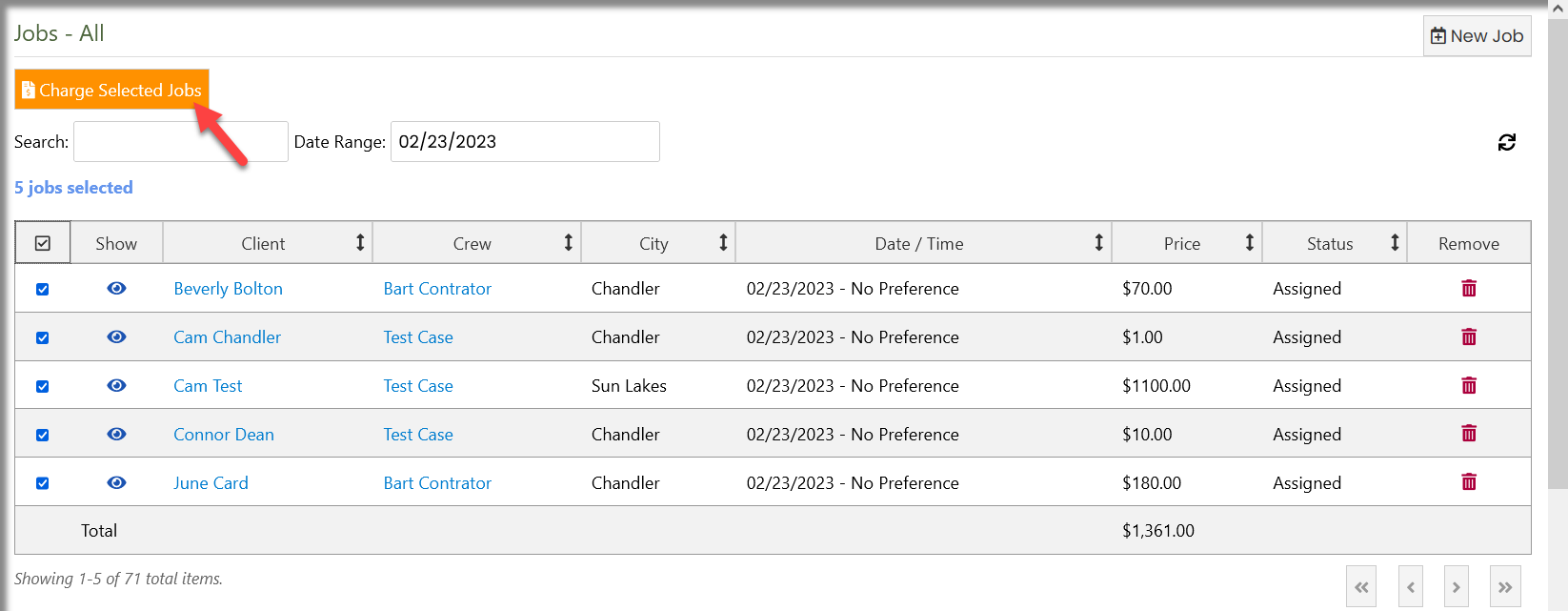
Upon charging a job, the client was sent an automated email (if the card is declined or payment not received) notification with the subject line:
Subject: "Thank you for choosing "Your Company Name"
Thank you for choosing "Your Company Name" for your landscaping service for the following:
Service Date: x/x/2023
Address: Sample Address, City, State
Service Price: $XX.XX
Please login here to view your next appointment date.
Landscaper first name
Company Name
Branded website address
For further information about House of Yards landscape business software, visit https://app.houseofyards.com. House of Yards can also be found across social media, including Tiktok, Facebook and Instagram, with a demo of the software available on YouTube.

